How to disable usb device
Disable the USB ports by Device Manager
The Device Manager is a free Windows tool that lets you manage the hardware of your PC. Troubleshooting, uninstalls, reinstalls, updates—you can do it all right from the Device Manager.
Unsurprisingly you can also use it for disabling the USB ports of your Windows computer. Here’s how you can get started.
Head to the Start menu search bar, type in ‘device manager,’ and select the best match.
In the Device Manager, head to the Universal Serial Bus controllers option and select the USB device icon.
From there, click on the USB device and select Disable device.
Registry Editor
Another important tool in the Windows, the Registry Editor is a database collection that stores critical information about the software, hardware operating system and other user preferences.
You can also use the Registry Editor to disable the USB ports of your Windows PC. Here’s how.
Go to the Start menu search bar, type in ‘run,’ and select the best match.
There, type in ‘regedit.exe,’ and hit Enter.
After the registry editor opens, go to the following address path:
HKEY_LOCAL_MACHINE\System\CurrentControlSet\Services\USBSTOR
Next, double-click on the Start key, and set the value data to ‘4,’ and press OK.
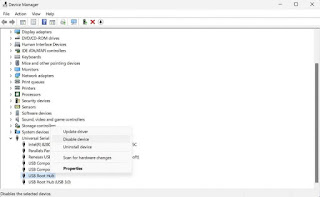

Comments
Post a Comment