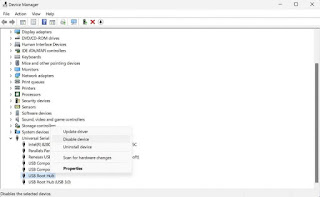How to virus remove in windows
1 Method 1 of 2: Windows 1 Open the Windows Security panel. To open it, press the Windows key on your keyboard, type security , and click Windows Security in the search results. [1] Windows 10 comes with Microsoft Defender, which is a full-featured antivirus/antimalware suite designed to protect your PC from viruses in real-time. As long as you keep Microsoft Defender running, it will catch most viruses and malware before they can be installed on your PC. If you have any other apps open on your PC, you should close them now. Click Scan options . It's in the right panel. 4 Select Microsoft Defender Offline scan . It's the final option in the list. This option is the most reliable for finding and removing viruses and requires you to restart your computer. Click Scan now . This reboots your PC into a safer offline mode so it can fully scan for Re-open Windows Security and select Virus & threat protection . You'...